Hello,
I am new to this forum and also to setting up a PC, so I am going to need quite a lot of help to help me setup a PC that I have purchased for my brothers 60th birthday present.
I purchased a second hand PC to set up to suit my brothers needs with the following spec:-
- CPU I7 3820 3Gen - Core Size: 32nm
- Socket: LGA2011
- Quad Core
- Frequency: 3.60GHz (3.90GHz TURBO)
- Multiplier: 36x (Upto 43x available)
- L2 Cache: 4x 256KB
- L3 Cache: 10MB
- TDP: 130W + CPU COOLER INTEL LGA 2011
- MOTHERBOARD ASRock X79 Extreme4 Motherboard Core i7 LGA 2011 Intel X79 ATX RAID Gigabit LAN X79 EXTREME4
- RAM GSkill Ripjaws Z Series 1600 CL 9.0 16GB Memory Kit - Red (4x 4GB, DDR3, Quad Channel, Intel XMP Certified)
- SSD OCZ AGT3-25SAT3 Agility 3 60GB SATA III 2.5 inch
- HDD WESTERN DIGITAL CAVIAR GREEN 1TB
- PSU OCZ FATALITY 750W
- GRAPHIC CARD ASUS GTX 560 Ti DirectCU II, GDDR5 1GB
- CASE ZALMAN Z9 PLUS
However, the setup is not how I want it I need help to correct it and get it running as I want it.
At the moment the PC boots up from the Western Digital 1TB drive but does not boot up correctly because a trial version of Windows 7 has been installed.
So when it boots a message appears on screen saying' No Device Found' then it ASROCK software screen and then a screen asking me if I want to boot from Windows 7, I select yes then it boots up into Windows.
I want to change the setup so that it boots up from the OCZ 60GB SSD drive which I have now installed Windows 7 onto but here is where my problems are starting because I do not know which SATA connectors on the motherboard I should use for the best and correct boot up sequence.
I have tried a few different combinations using the SATA connectors but they don't seem to be right as I still get the 'No Device Found' message and the PC does not boot up normally into Windows from the SSD drive.
I have also formatted the 1TB drive.
Here is how I would like the PC to be setup:-
OCZ 60GB SSD Drive - as the main boot up drive with Windows 7 installed.
Western Digital 1TB Drive - for storage purposes.
DVD-RW Drive - for general CD/DVD Burning processes.
Please could you tell me the correct setup so that the PC boots up correctly and also how to get rid of the 'No Device Found' message.
Thank you in advance!
Johnny Bravo :)
I am new to this forum and also to setting up a PC, so I am going to need quite a lot of help to help me setup a PC that I have purchased for my brothers 60th birthday present.
I purchased a second hand PC to set up to suit my brothers needs with the following spec:-
- CPU I7 3820 3Gen - Core Size: 32nm
- Socket: LGA2011
- Quad Core
- Frequency: 3.60GHz (3.90GHz TURBO)
- Multiplier: 36x (Upto 43x available)
- L2 Cache: 4x 256KB
- L3 Cache: 10MB
- TDP: 130W + CPU COOLER INTEL LGA 2011
- MOTHERBOARD ASRock X79 Extreme4 Motherboard Core i7 LGA 2011 Intel X79 ATX RAID Gigabit LAN X79 EXTREME4
- RAM GSkill Ripjaws Z Series 1600 CL 9.0 16GB Memory Kit - Red (4x 4GB, DDR3, Quad Channel, Intel XMP Certified)
- SSD OCZ AGT3-25SAT3 Agility 3 60GB SATA III 2.5 inch
- HDD WESTERN DIGITAL CAVIAR GREEN 1TB
- PSU OCZ FATALITY 750W
- GRAPHIC CARD ASUS GTX 560 Ti DirectCU II, GDDR5 1GB
- CASE ZALMAN Z9 PLUS
However, the setup is not how I want it I need help to correct it and get it running as I want it.
At the moment the PC boots up from the Western Digital 1TB drive but does not boot up correctly because a trial version of Windows 7 has been installed.
So when it boots a message appears on screen saying' No Device Found' then it ASROCK software screen and then a screen asking me if I want to boot from Windows 7, I select yes then it boots up into Windows.
I want to change the setup so that it boots up from the OCZ 60GB SSD drive which I have now installed Windows 7 onto but here is where my problems are starting because I do not know which SATA connectors on the motherboard I should use for the best and correct boot up sequence.
I have tried a few different combinations using the SATA connectors but they don't seem to be right as I still get the 'No Device Found' message and the PC does not boot up normally into Windows from the SSD drive.
I have also formatted the 1TB drive.
Here is how I would like the PC to be setup:-
OCZ 60GB SSD Drive - as the main boot up drive with Windows 7 installed.
Western Digital 1TB Drive - for storage purposes.
DVD-RW Drive - for general CD/DVD Burning processes.
Please could you tell me the correct setup so that the PC boots up correctly and also how to get rid of the 'No Device Found' message.
Thank you in advance!
Johnny Bravo :)

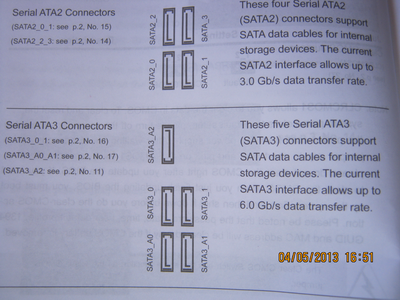
Comment